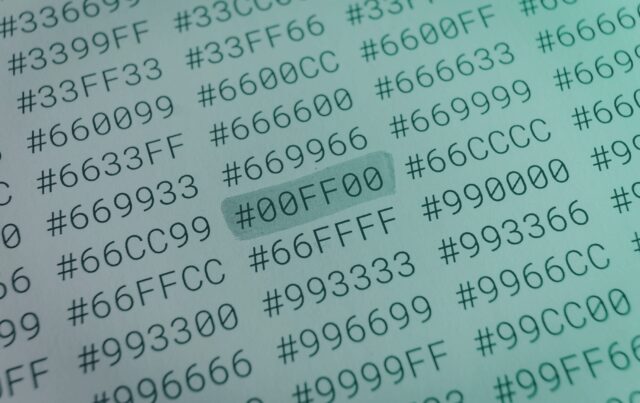When sitting too close to a monitor, individual pixels may become visible, reducing the sharpness of the image. This calculator helps you find the minimum distance at which your display will appear perfectly smooth to the human eye. By entering your screen size and resolution, you can estimate the so-called “retina” viewing distance — the point where pixels blend together and the picture looks crisp, no matter how detailed the content is.
The Complete Guide to Pixel-Free Screens
Screens have become an inseparable part of modern life. From smartphones and laptops to massive 8K televisions, every display consists of millions of pixels that our eyes interpret as a seamless image. But what happens when you sit too close and start noticing the pixel grid? The picture looks blocky, text appears jagged, and the immersion is broken.
This is where the concept of retina viewing distance becomes crucial. It defines the minimum distance you should sit from your display so that individual pixels become invisible, giving the illusion of perfect smoothness. This guide will walk you through the science, formulas, real-world applications, and buying advice that help you understand and apply retina viewing distance in practice.
What is Retina Viewing Distance
Retina viewing distance is the minimum viewing distance at which the pixels of a display can no longer be distinguished by the human eye. The threshold is based on human visual acuity — typically assumed to be 1 arcminute, or 1/60 of a degree.
If a pixel’s angular size is smaller than this threshold, it blends into the overall image. This doesn’t mean the pixel physically disappears — only that your eye cannot resolve it individually.
The Role of Pixel Density (PPI)
Pixel density, measured in pixels per inch (PPI), directly determines how sharp a display appears. Higher PPI means smaller pixels, and smaller pixels require less distance before they blend into one another.
-
WW = horizontal resolution in pixels
-
HH = vertical resolution in pixels
-
DD = diagonal size in inches
A 27-inch 1080p display has about 82 PPI, while a 27-inch 4K display has 163 PPI. That difference dramatically changes the viewing experience.
Why Screen Size Matters
Resolution alone doesn’t guarantee sharpness. The same resolution stretched across a larger diagonal lowers pixel density. For instance:
-
24″ 1080p monitor: ~92 PPI
-
27″ 1080p monitor: ~82 PPI
-
32″ 1080p monitor: ~69 PPI
This is why many users find 1080p perfectly fine on a laptop, but too coarse on a large desktop monitor.
How the Human Eye Resolves Detail
Visual acuity is the sharpness of human vision, usually measured in arcminutes. A healthy eye can distinguish details separated by about 1 arcminute. People with exceptional eyesight (20/10 vision) can detect as fine as 0.6 arcminutes, while others may not resolve below 1.5 arcminutes.
This variability means that retina viewing distance is not an absolute number, but an average guideline.
Real-World Examples of Viewing Distance
Let’s compare some typical setups:
-
27″ 1080p (FHD) → requires about 1 meter to look smooth.
-
27″ 1440p (QHD) → appears smooth at ~70 cm.
-
27″ 4K (UHD) → sharp even at ~40 cm.
-
65″ 4K TV → ~2.5 meters for retina effect.
-
65″ 8K TV → ~1.5 meters, making 8K useful in closer living rooms.
These examples show why 4K is often unnecessary on small screens but essential on large ones.
The Science Behind the Formula
The calculator relies on trigonometry. If each pixel subtends an angle smaller than your eye can resolve, you won’t see the pixel structure.
Formula:
Distance=Pixel Pitchtan(Visual Acuity)\text{Distance} = \frac{\text{Pixel Pitch}}{\tan(\text{Visual Acuity})}
-
Pixel pitch = 1 / PPI (in inches)
-
Visual acuity = angle in radians (typically 1 arcminute = 0.0002909 rad)
Content Type and Pixel Visibility
Not all content reveals pixels equally:
-
Text and sharp edges → more likely to show pixelation.
-
Photos and movies → softer transitions, harder to see pixels.
-
High-contrast UI → accentuates jagged edges.
This is why a screen may look fine for watching movies but uncomfortable for reading documents up close.
Historical Background – The “Retina Display” Marketing
Apple popularized the term Retina Display in 2010 with the iPhone 4. Their claim was that at a typical viewing distance (about 12 inches), the pixels were small enough that the human eye could not distinguish them. Since then, the term has been broadly adopted to describe high-resolution displays, even outside Apple products.
In reality, “retina” is not a fixed standard — it depends on screen size, resolution, and distance.
Practical Applications
Desktop Monitors
Most users sit 50–80 cm away from their monitors. At this distance:
-
1080p looks acceptable up to 24″
-
1440p is ideal for 27″
-
4K shines at 27–32″
Laptops
Since laptops are used closer (30–50 cm), they benefit from higher PPI. Many premium laptops now use 4K panels or at least 1440p.
Smartphones
Smartphones are viewed at just 20–30 cm, requiring very high pixel density. That is why they feature PPIs of 300–500, far exceeding most desktop monitors.
Televisions
Living room distances are larger (2–4 meters). A 4K TV of 55–65″ is usually sufficient. 8K TVs only make sense if you sit very close or want extremely large screens.
Virtual Reality
VR headsets place screens just centimeters from your eyes. To achieve retina sharpness, they require extremely high resolution and PPI (2000+ PPI) — far beyond most current devices.
How to Choose the Right Monitor or TV
When deciding on a display, consider these steps:
-
Measure your typical viewing distance.
-
Find your target diagonal size.
-
Use the calculator to check if the resolution is sufficient at that distance.
-
Balance resolution with refresh rate, color quality, and budget.
This approach prevents overspending on resolution that your eyes cannot benefit from.
Factors That Influence Perceived Sharpness
-
Anti-aliasing software smooths text and edges.
-
Sub-pixel rendering improves readability.
-
Panel quality affects contrast and clarity.
-
Ambient lighting influences how sharp the screen looks.
Environmental and Ergonomic Considerations
Your setup also matters:
-
Desk depth: Smaller desks bring you closer to the screen.
-
Chair ergonomics: Affects how far back you naturally sit.
-
Eye health: Vision fatigue reduces your effective acuity.
Optimizing viewing distance is not just about hiding pixels — it also improves comfort and reduces eye strain.
Economic Considerations
Resolution comes at a cost. 4K monitors are more expensive than 1440p, and 8K TVs significantly more than 4K. But spending on resolution that you cannot visually benefit from is wasted money.
For most users:
-
24″ monitor → 1080p is fine
-
27″ monitor → 1440p is sweet spot
-
32″+ monitor → 4K is worth it
Future Trends
Display technology continues to evolve:
-
MicroLED promises ultra-high resolution and brightness.
-
8K and beyond will become affordable.
-
VR and AR headsets will push pixel density to new limits.
-
Hybrid displays may combine screens with optical enhancements for perceived sharpness.
Frequently Asked Questions
Q: Does refresh rate affect retina distance?
A: No. Refresh rate affects motion smoothness, not pixel size.
Q: Can 8K TVs be useful today?
A: Yes, but only if you sit close enough or buy a very large screen. Otherwise, your eyes won’t notice the extra resolution.
Q: Is higher resolution always better?
A: Not necessarily. If you sit far away, 1080p may look identical to 4K.
Q: Why do phones advertise such high PPI?
A: Because they’re viewed very close to the eyes, requiring extremely small pixels.
Q: How do VR headsets achieve retina sharpness?
A: They require massive resolution because the screens are only a few centimeters from the eye.
Retina viewing distance is more than a buzzword — it’s a practical concept grounded in human biology and mathematics. Understanding it helps you make smarter decisions when buying monitors, TVs, laptops, or VR headsets.
By matching resolution, size, and distance, you can ensure that your screen always looks crisp, immersive, and free of distracting pixelation.
Image(s) used in this article are either AI-generated or sourced from royalty-free platforms like Pixabay or Pexels.
Did you enjoy this article? Buy me a coffee!