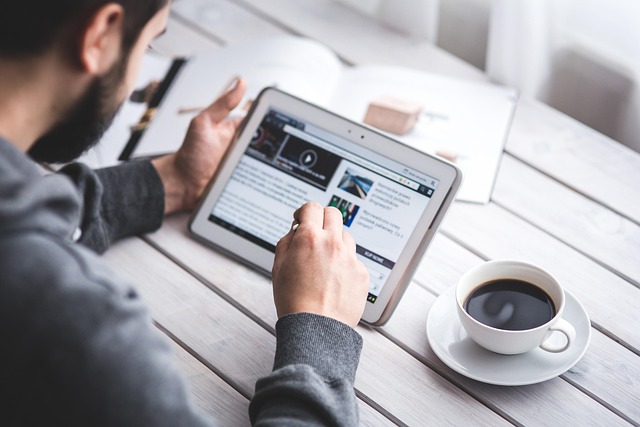As mobile computing continues to evolve, an increasing number of tech enthusiasts and privacy-conscious users are looking beyond Android and iOS. Tablets, once seen merely as consumption devices, are now being reimagined as powerful portable workstations — especially when paired with a flexible, open-source operating system like Linux. But how viable is it really to run Linux on a tablet in 2025? Which devices are compatible, how do you install it, and what are the pros and cons?
In this comprehensive guide, we’ll explore everything a beginner needs to know about running Linux on a tablet. Whether you’re a curious tinkerer or someone looking to break free from corporate ecosystems, this article will help you navigate the process step-by-step — from choosing the right device to installing the ideal Linux distro, optimizing your experience, and understanding the trade-offs.
Why install Linux on a tablet?
Linux offers unparalleled customization, privacy, and control. Installing it on a tablet transforms a basic media consumption device into a full-fledged portable workstation, development environment, or privacy-centric tool. Here’s why people are doing it:
-
Freedom from proprietary systems – No more ads, forced updates, or restrictions from Google or Apple.
-
Improved privacy – No telemetry or data collection by default.
-
Full desktop applications – Access to software like GIMP, LibreOffice, VSCode, and more.
-
Customization – Change everything from the window manager to system behavior.
-
Open-source ethos – Support and be part of a community that values transparency and freedom.
Understanding the challenges
Linux is powerful, but it’s not optimized for all hardware — especially tablets designed for Android or iOS. Here are the most common obstacles:
-
Touchscreen support – Not all distros or desktop environments handle touch input smoothly.
-
Power management – Battery life and sleep modes might be less efficient.
-
Drivers – Some hardware components (Wi-Fi, cameras, sensors) may not have Linux drivers.
-
Performance – Lower-end tablets may struggle to run full desktop environments smoothly.
-
Lack of support – Installing Linux on tablets often requires advanced troubleshooting and community support.
Choosing the right tablet
Not all tablets are suitable for running Linux. Here’s a breakdown of the best categories and specific models known for Linux compatibility in 2025:
x86-based tablets:
-
Microsoft Surface Pro 7, 8, 9
-
Lenovo ThinkPad X12 Detachable
-
Dell Latitude 7320 Detachable
ARM-based tablets:
-
PineTab2
-
Librem 11 by Purism
-
Raspberry Pi tablets (DIY kits)
Older Android tablets (with community support):
-
Samsung Galaxy Tab S6/S7 (bootloader unlocked)
-
Nexus 7 (2013)
-
Google Pixel C
Choosing the best Linux distro for tablets
Beginner-friendly distros:
-
Ubuntu Touch
-
Mobian (Mobile Debian)
-
Fedora Workstation
Advanced users:
-
Arch Linux
-
Manjaro ARM
-
postmarketOS
Touch-friendly desktop environments:
-
GNOME
-
KDE Plasma Mobile
-
Phosh
Preparing your tablet for Linux
-
Unlock the bootloader.
-
Install a custom recovery (if needed).
-
Backup your existing OS.
-
Download the right image (correct architecture).
-
Flash the image to USB or SD card.
Installing Linux on your tablet
x86 method:
-
Boot from USB.
-
Install via graphical or CLI installer.
-
Partition storage and install bootloader.
ARM method:
-
Use JumpDrive or Tow-Boot.
-
Flash image using dd or vendor tools.
-
Configure via serial console or SSH.
Linux Deploy method (Android users):
-
Install Linux Deploy from F-Droid.
-
Select distro and start installation.
-
Access via VNC or terminal emulator.
Post-installation setup
-
Calibrate touchscreen (xinput, libinput).
-
Install on-screen keyboard (Onboard, Florence, Squeekboard).
-
Optimize performance (disable services, tweak swappiness).
-
Configure power management (TLP, powertop, auto-cpufreq).
Daily usage: what works and what doesn’t
Works well:
-
Browsing, coding, writing, media, light editing.
May not work:
-
Cameras, fingerprint sensors, GPS, stylus pressure.
Popular use cases
-
Dev environment
-
Secure communications device
-
Education tool
-
Minimalist workstation
Advanced customization for power users
Window managers:
-
i3, Sway, Openbox
Automation:
-
Cron, systemd timers, udev rules
Gestures:
-
libinput-gestures, Touchegg, Wayland
Troubleshooting
-
Touchscreen: install input drivers, calibrate.
-
Wi-Fi/Bluetooth: install firmware, configure.
-
Boot issues: repair GRUB, check UEFI settings.
-
Battery: tweak with powertop, disable unused features.
Dual-booting: Linux alongside Android or Windows
Android dual-boot:
-
Unlock bootloader, partition, use GRUB or KexecBoot.
Windows dual-boot:
-
Shrink Windows partition, install Linux alongside, use GRUB.
Using a Linux tablet for work and productivity
Apps:
-
LibreOffice, OnlyOffice, Joplin, Zettlr
-
Thunderbird, Element, Zoom
-
VSCode, Geany, Git, Docker
Gaming on Linux tablets
-
Emulators: RetroArch, Dolphin, PPSSPP
-
Native: SuperTuxKart, Minetest
-
Streaming: Moonlight, Parsec, Xbox Cloud Gaming
Security and privacy best practices
-
Full-disk encryption (LUKS)
-
Firewall and VPNs (ufw, WireGuard)
-
Hardened kernel (AppArmor, SELinux)
-
Private browsing (Firefox + Tor)
Real-world examples and community projects
-
PineTab2, CutiePi, OpenTablet 10
-
postmarketOS, UBports, Mobian
-
Forums: r/linux, r/pine64, XDA, LinuxPhoneApps.org
The future of Linux on tablets
-
Better gesture/stylus integration
-
Native Linux tablet growth
-
More touch-friendly DEs
-
Increased adoption in privacy-first markets
-
Convergence (dock to desktop)
Running Linux on a tablet in 2025 is no longer an experiment — it’s a viable and empowering option for those seeking flexibility, control, and privacy in a mobile device. With improved hardware support, growing communities, and a wide selection of touch-optimized distributions, users of all levels can confidently embrace this open-source journey.
Whether you’re converting an old Android tablet, installing Arch on a Surface Pro, or buying a PineTab2, this guide gives you the knowledge and tools to get started and thrive. There’s no one-size-fits-all approach, but the freedom to choose and shape your digital experience is precisely what makes Linux on tablets so exciting.
Image(s) used in this article are either AI-generated or sourced from royalty-free platforms like Pixabay or Pexels.
Did you enjoy this article? Buy me a coffee!